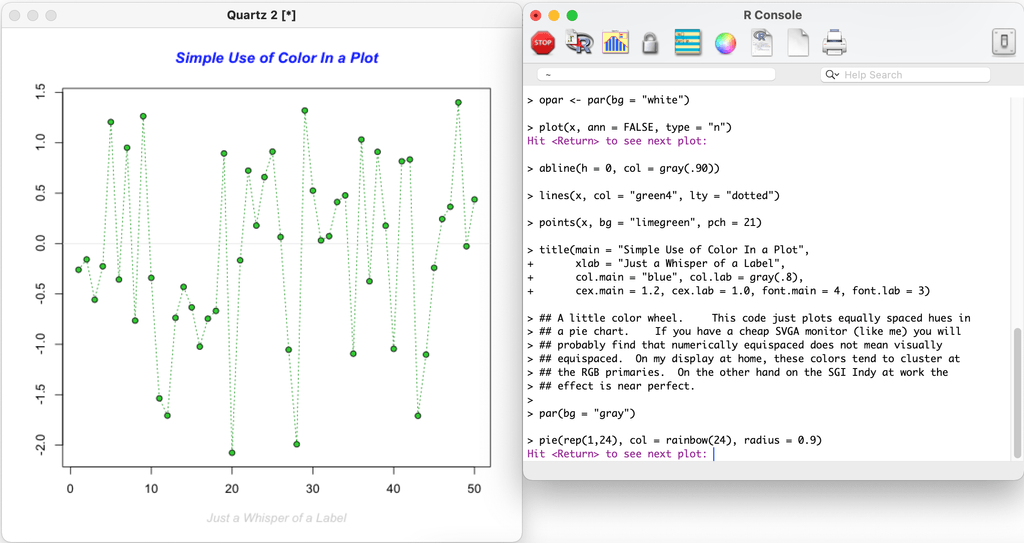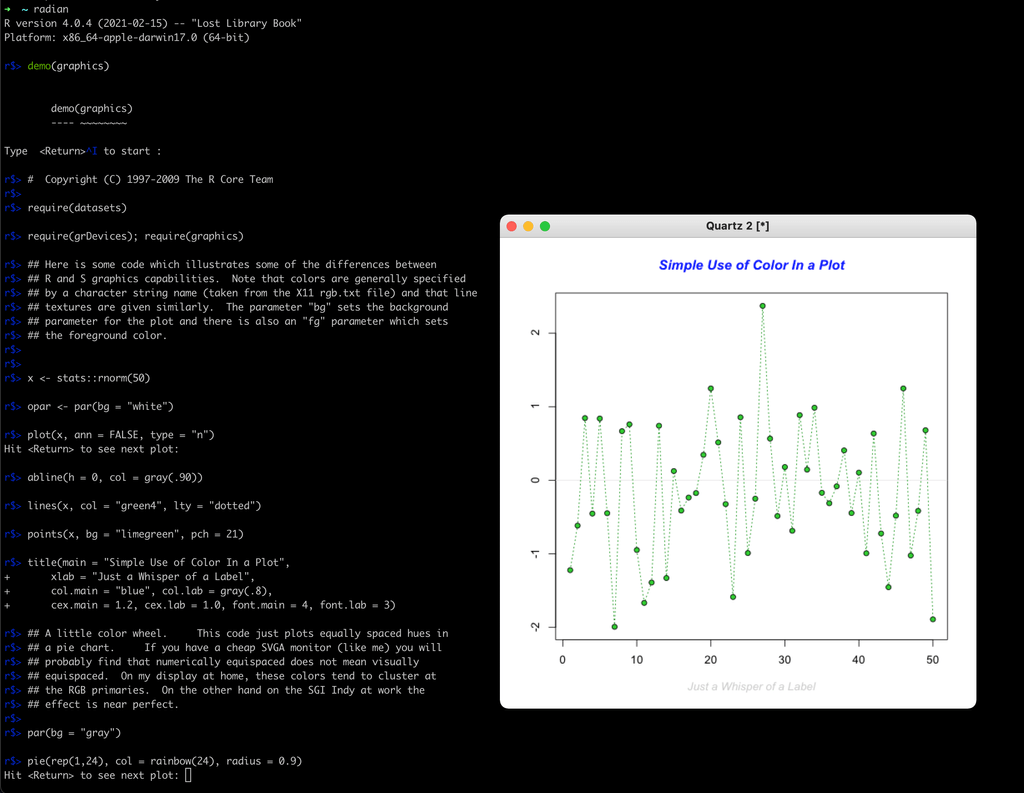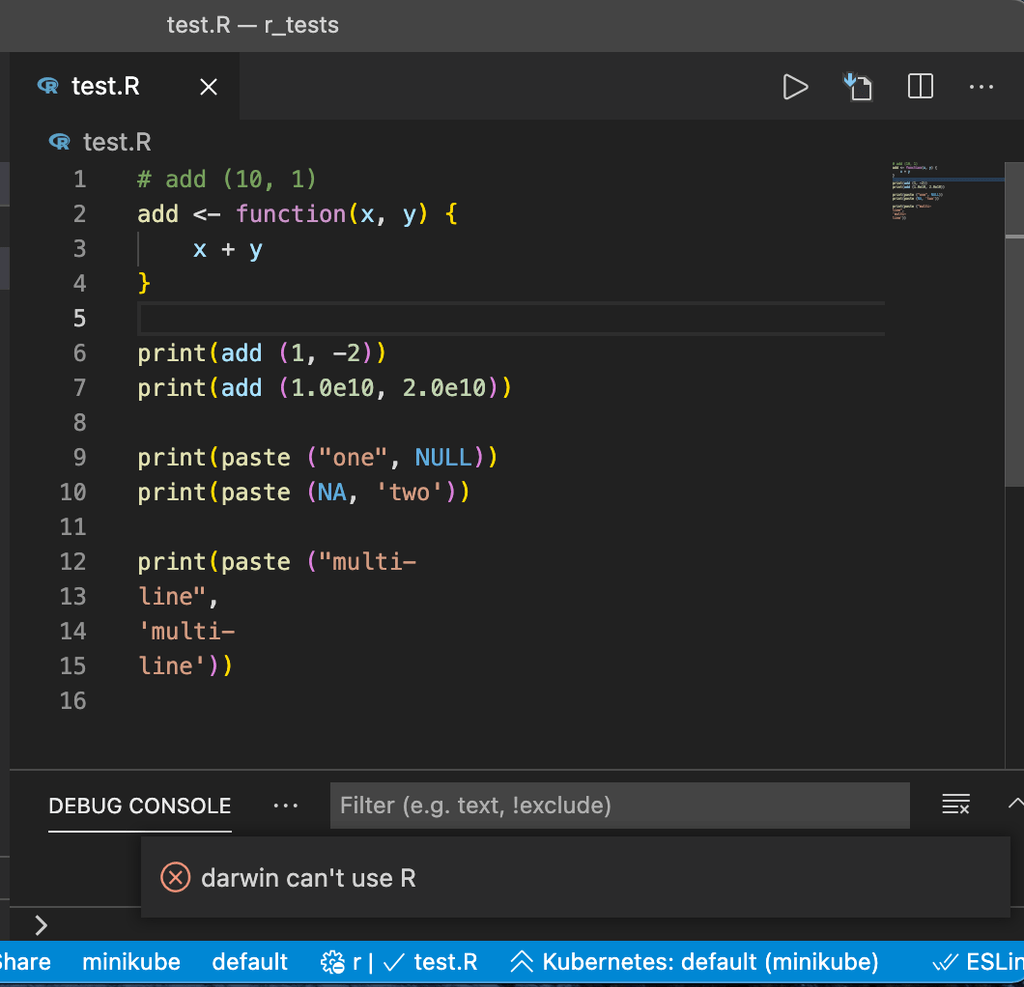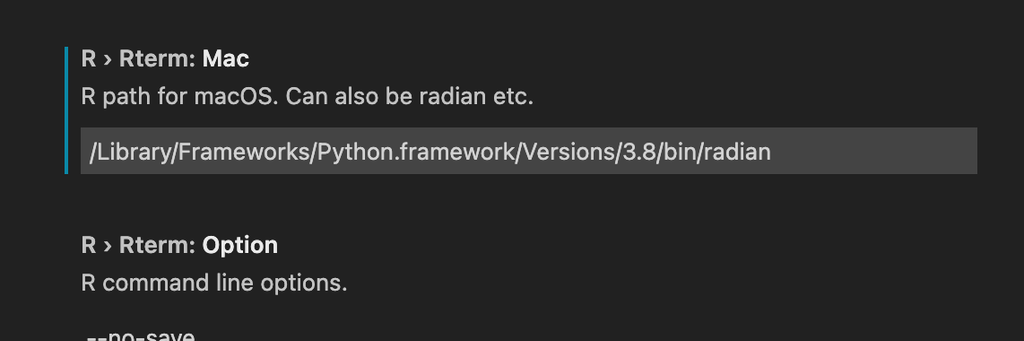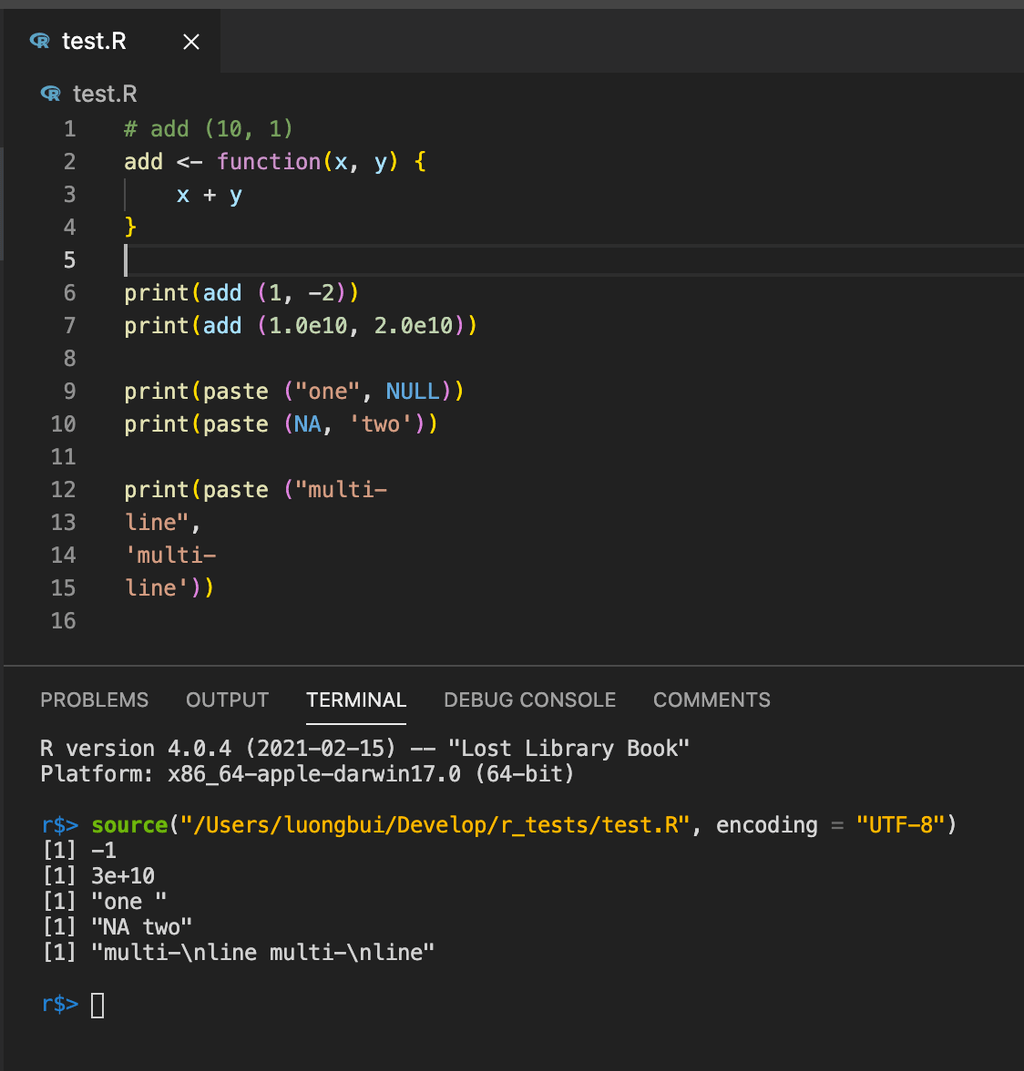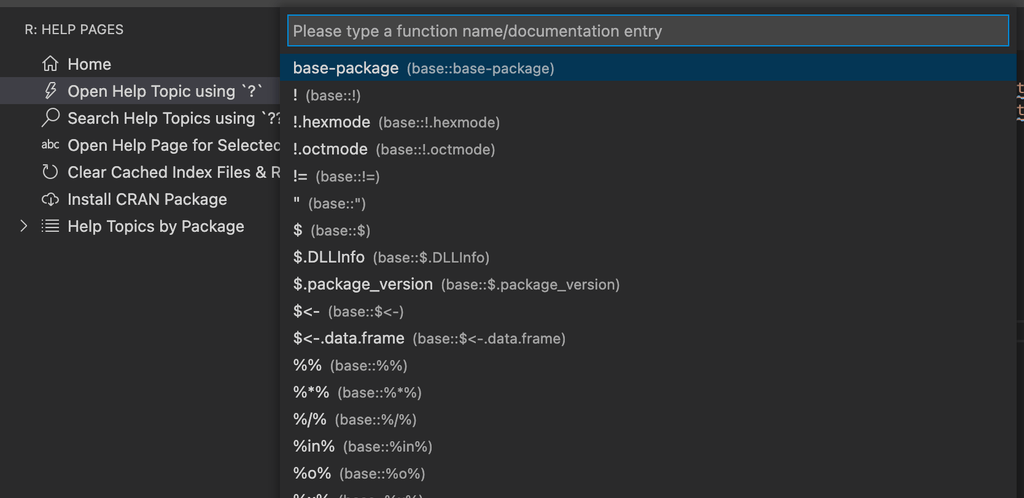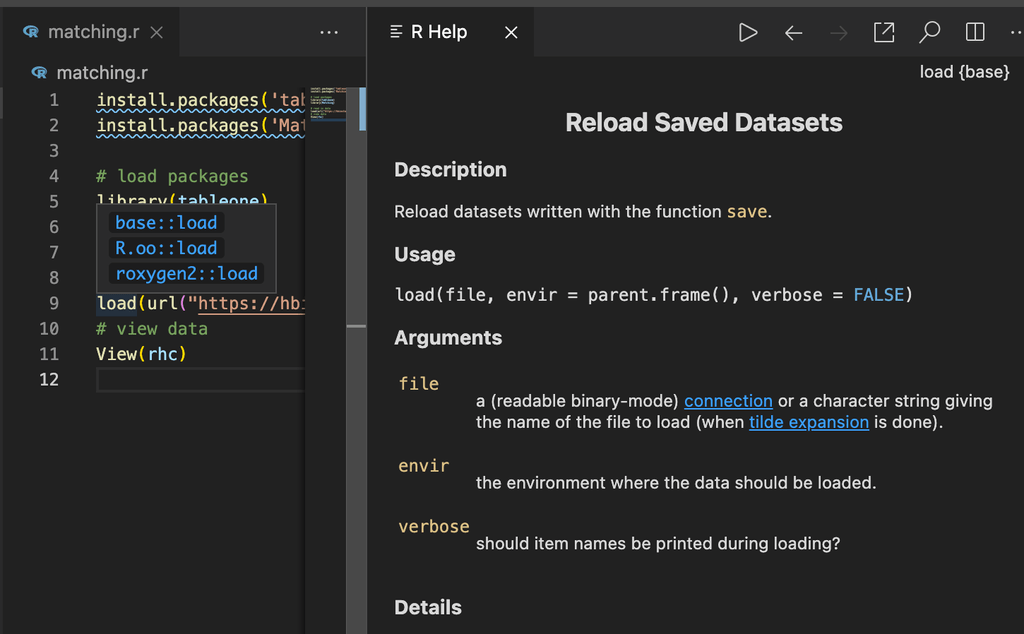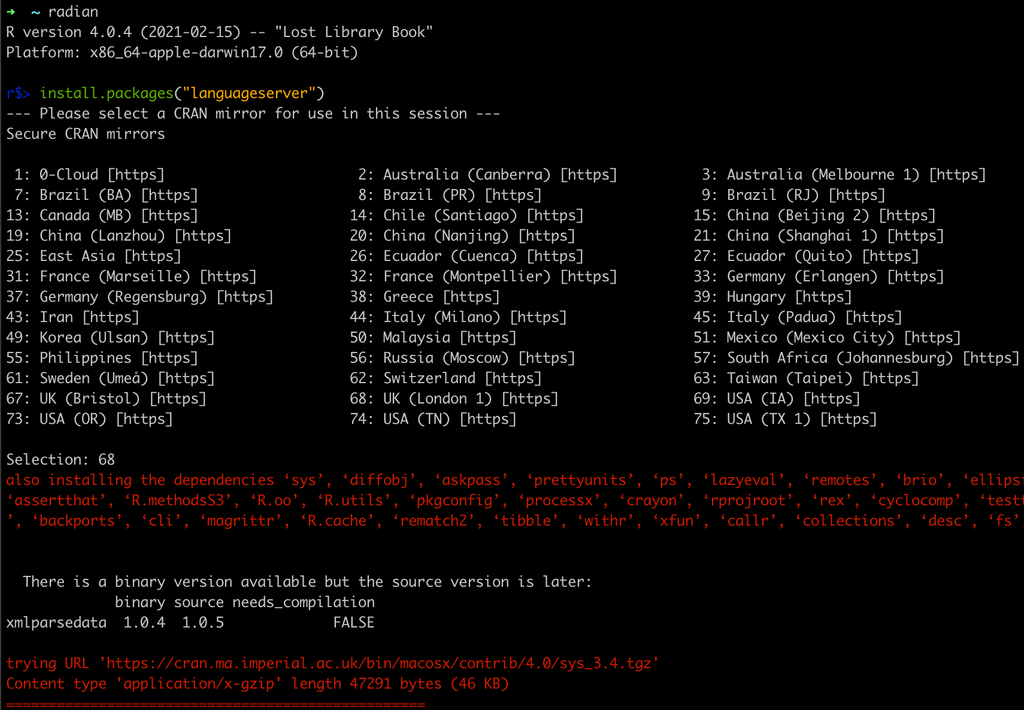This post is also on Medium.
If you want to try out the R extension for VSCode on macOS, here are the steps.
Install R for macOS
First of all, you will need to install R for macOS itself, just download the package and install it via the official website: https://cran.r-project.org/bin/macosx/.
You will also need to install XQuartz: https://www.xquartz.org/.
Try out to run the demo via the R app:
Install radian
radian is a popular alternative R console, to install it just follow the README in the github repository: https://github.com/randy3k/radian#installation.
If you try to run radian on your console, you might receive the runtime error Cannot determine R HOME:
To find out where is the R home, open the R app again and type .Library:
Set the R home via an export:
export R_HOME=/Library/Frameworks/R.framework/ResourcesThen radian should start correctly:
Try to run some demos via radian:
Just set R_HOME in your .zshrc or .bash_profile.
Install the R extension in VSCode
For VSCode the most popular R extension is the one by Yuki Ueda: https://marketplace.visualstudio.com/items?itemName=Ikuyadeu.r.
Then try a test file like this test.R:
# add (10, 1)
add <- function(x, y) {
x + y
}
print(add (1, -2))
print(add (1.0e10, 2.0e10))
print(paste ("one", NULL))
print(paste (NA, 'two'))
print(paste ("multi-
line",
'multi-
line'))However if you try to run source or run selected line, you will see a darwin can’t use R error:
Use which radian to find your radian path:
which radian
/Library/Frameworks/Python.framework/Versions/3.8/bin/radianThen set it in the R extension settings in VSCode:
Also don’t forget to enable “Bracketed Paste”:
Then you should be able to run your R file:
Set the correct path for the R executable, that is relative to your R HOME:
So that the help topic view will work:
And also the function helper in the editor will work, when you hover over any function:
R LSP Client
For linting and autocompletion, you might want to install “R LSP Client” extension by REditorSupport.
Remember to install the language server from CRAN:
Conclusion
Now you should be able to run R using VSCode.