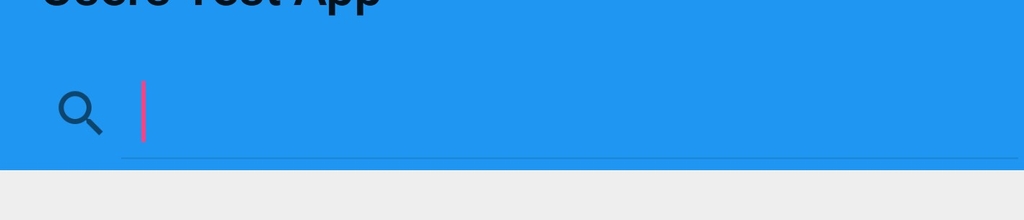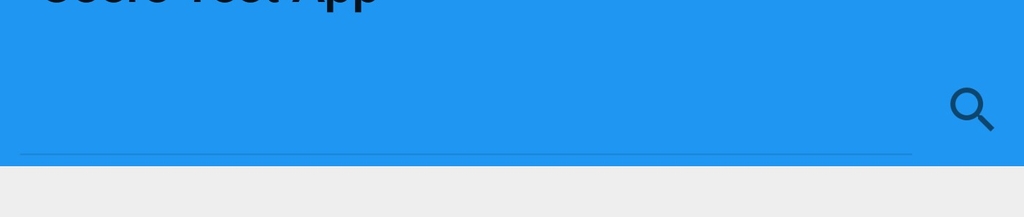Just a quick note about the android.support.v7.widget.SearchView.
Normally the widget has the magnifying on the left side if expanded. So if you do something like this:
SearchView searchView =
(SearchView) findViewById(R.id.search_view);
searchView.setIconifiedByDefault(false);
searchView.setIconified(false);We will end up with something like this:
If we need to manipulate the magnifying icon, we need a reference to that View:
ImageView searchViewIcon =
(ImageView)searchView.findViewById(
android.support.v7.appcompat.R.id.search_mag_icon);After that just retrieve the parent ViewGroup. It is, at least today, a LinearLayout, so just remove the View and add it again to have it at the end / right side of the SearchView.
ViewGroup linearLayoutSearchView =
(ViewGroup) searchViewIcon.getParent();
linearLayoutSearchView.removeView(searchViewIcon);
linearLayoutSearchView.addView(searchViewIcon);So we have something like this:
Of course, it is a standard View, so if we need to remove it altogether, just set its properties accordingly (from here):
searchViewIcon.setAdjustViewBounds(true);
searchViewIcon.setMaxWidth(0);
searchViewIcon.setLayoutParams(new LinearLayout.LayoutParams(
LinearLayout.LayoutParams.WRAP_CONTENT,
LinearLayout.LayoutParams.WRAP_CONTENT));
searchViewIcon.setImageDrawable(null);